Video Projection in meeting room¶
The video projectors in the meeting rooms of the CPHT (Louis-Michel in building 6 and Bocal in wing 0) and the CMLS are equipped with a wireless video projection device Airtame.
New
The Louis-Michel meeting room is equipped with a new hybrid video-conferencing system, compatible with Zoom and Microsoft Teams applications. To use the system, you have just to pickup from IT office the Wireless Presentation Pod and connect it to an USB port on your laptop. The Airtame device can nevertheless be used by selecting the HDMI-1 source by the projector remote control.
Step 1¶
Switch on the video projector (select the HDMI-1 source if necessary).
Tip
The photo of the Ecole Polytechnique seen from the lake must appear, with the connection information to the WIFI network of the amphitheater or the meeting room.

Step 2¶
Connect to the wireless network associated with the video projector using the password (updated daily) displayed on the screen.
Warning
When opening the window asking for the WIFI password on MAC OS X, uncheck the default option Memorize this network. If the WIFI network has already been memorized in the past, it is possible that there are difficulties in connecting to the network, the password having changed. To solve this problem, open the Keychain Access, Password tab, identify the WIFI network and delete it.
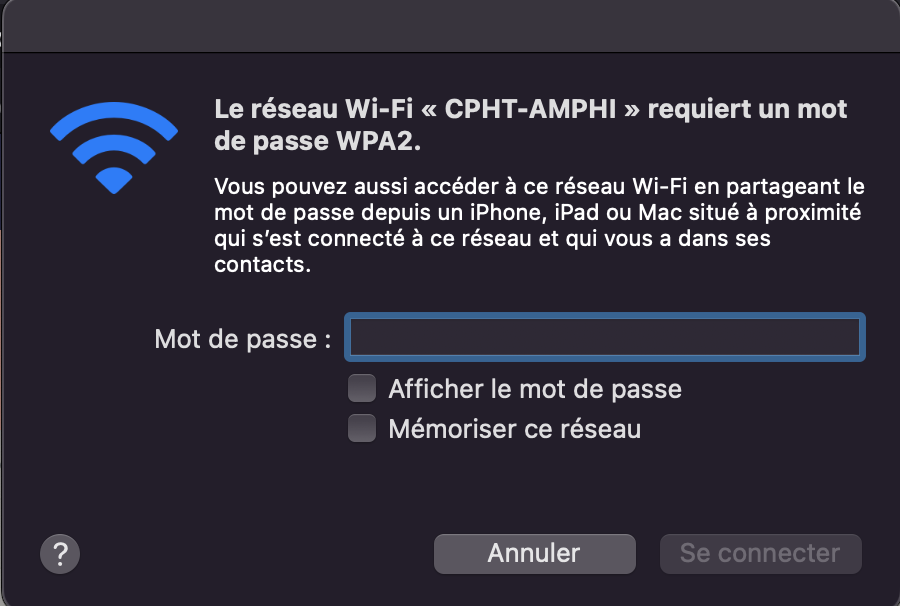
Step 3¶
Download Airtame Client if not already installed.
Tip
The app lets you cast your presentation window or your entire desktop. This feature is not present in Apple's AirPlay and Google's Chromecast protocols where only the entire desktop is projected.
Step 4¶
Connect to the projector via the Airtame application installed on your laptop.
-
Click on the Airtame logo in the MacOS X taskbar

-
Click on Share window to select only a window of the presentation or Share Screen to present the whole desktop
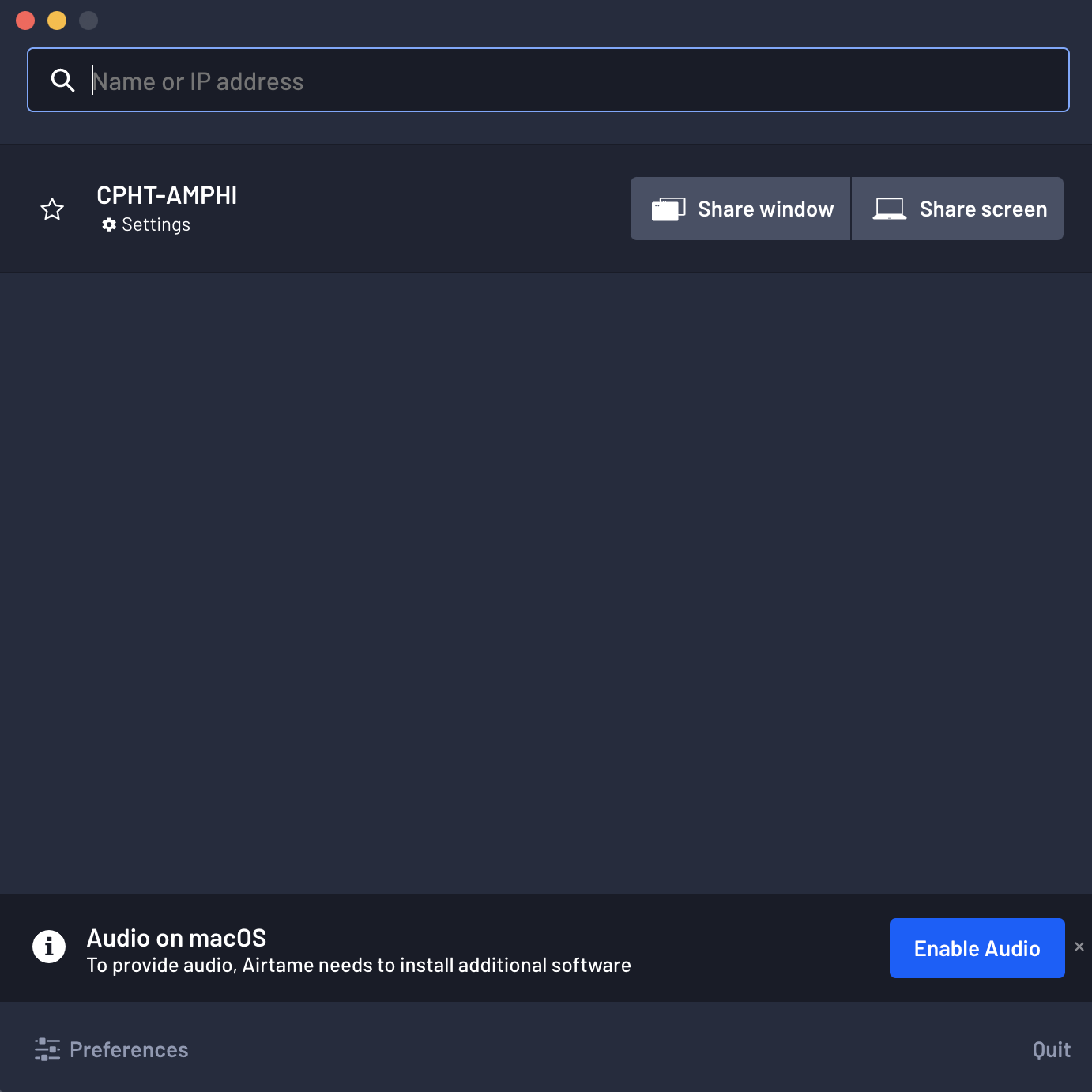
- Enter the PIN code displayed on the video projector screen
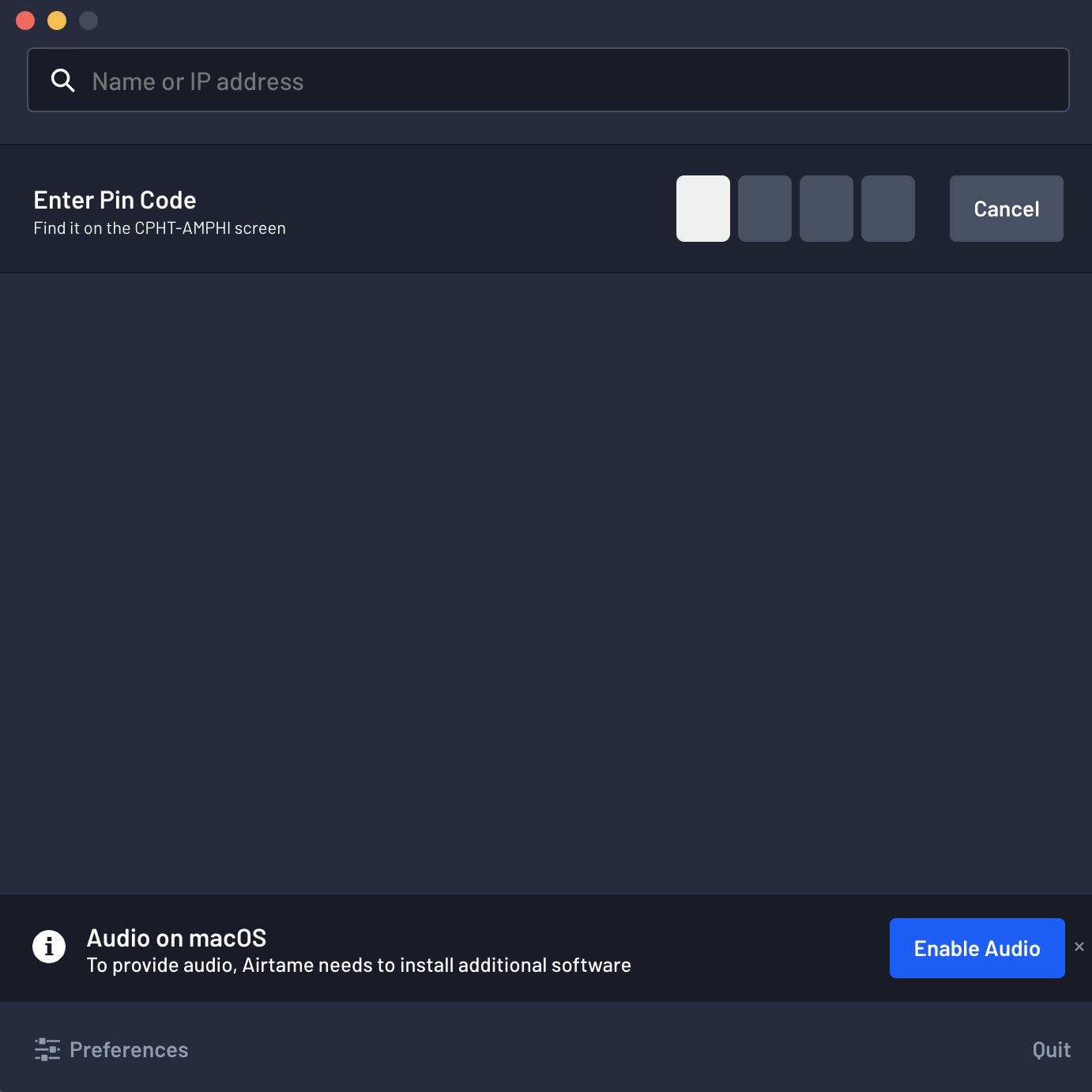
- Select the presentation window of your application or the whole desktop.

FAQ¶
1. Using Presenter Mode (eg. PowerPoint)¶
With Single Window Sharing, you now have the option to use Presenter mode for certain services and devices. This can be useful when you want to view your presenter notes (eg. PowerPoint, Google Slides) in private on your own computer screen and your presentation slides on the Airtame-equipped video projector screen. Learn more about How to use Presenter mode.